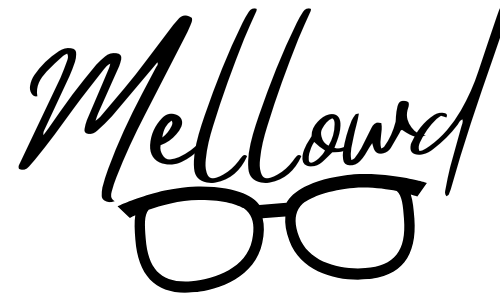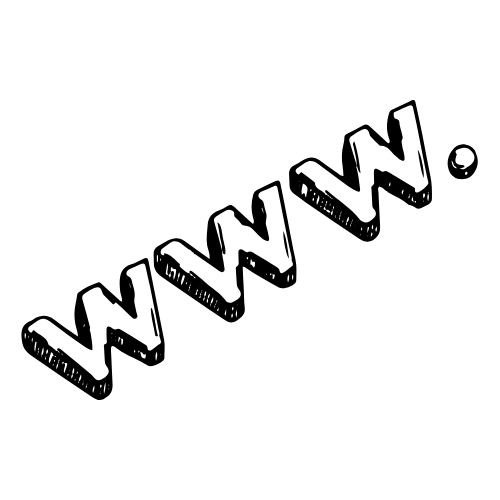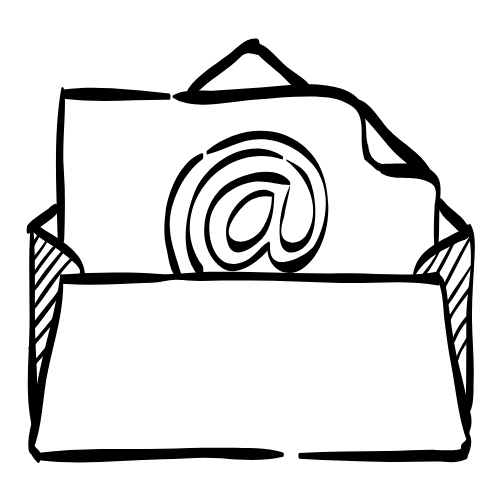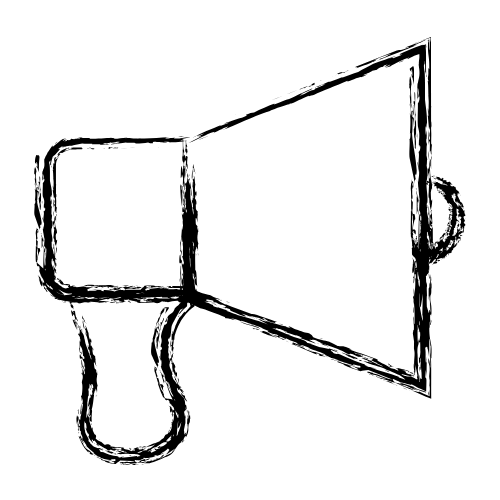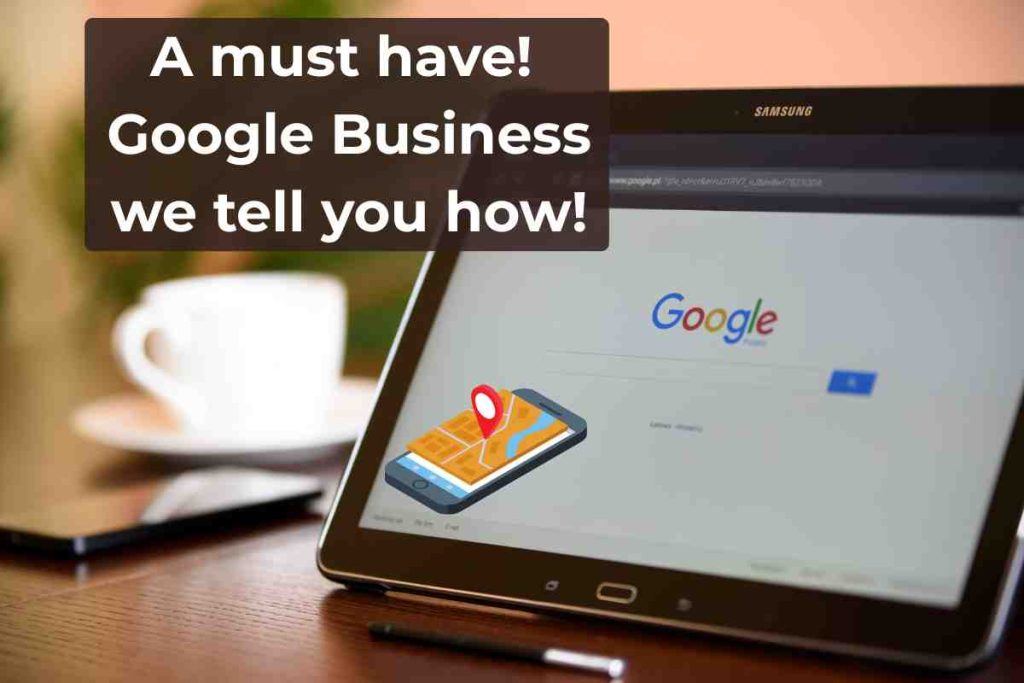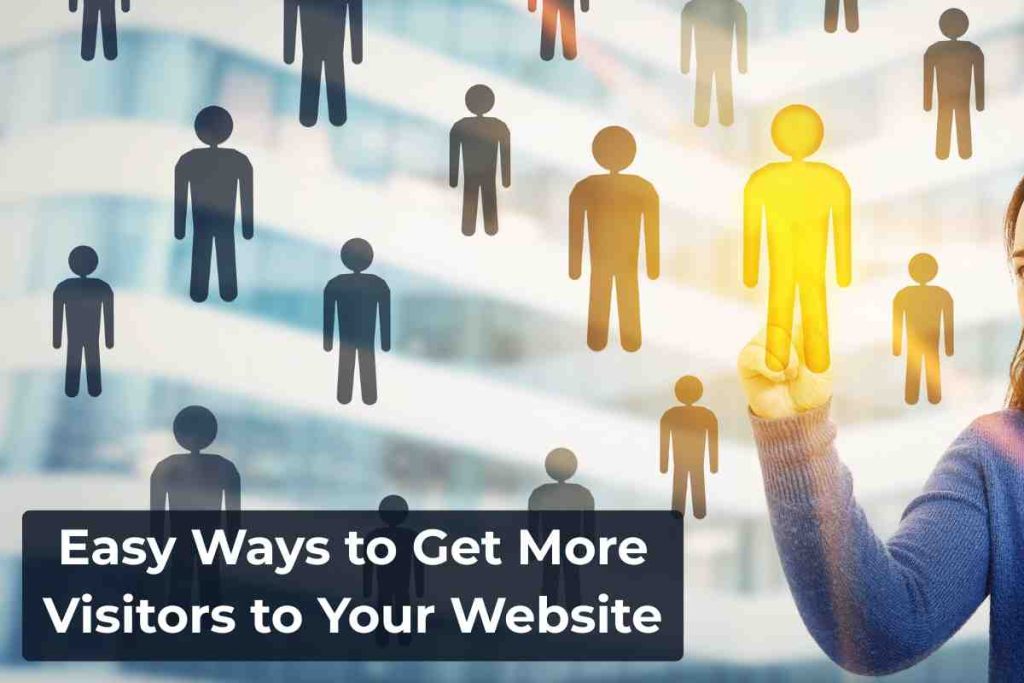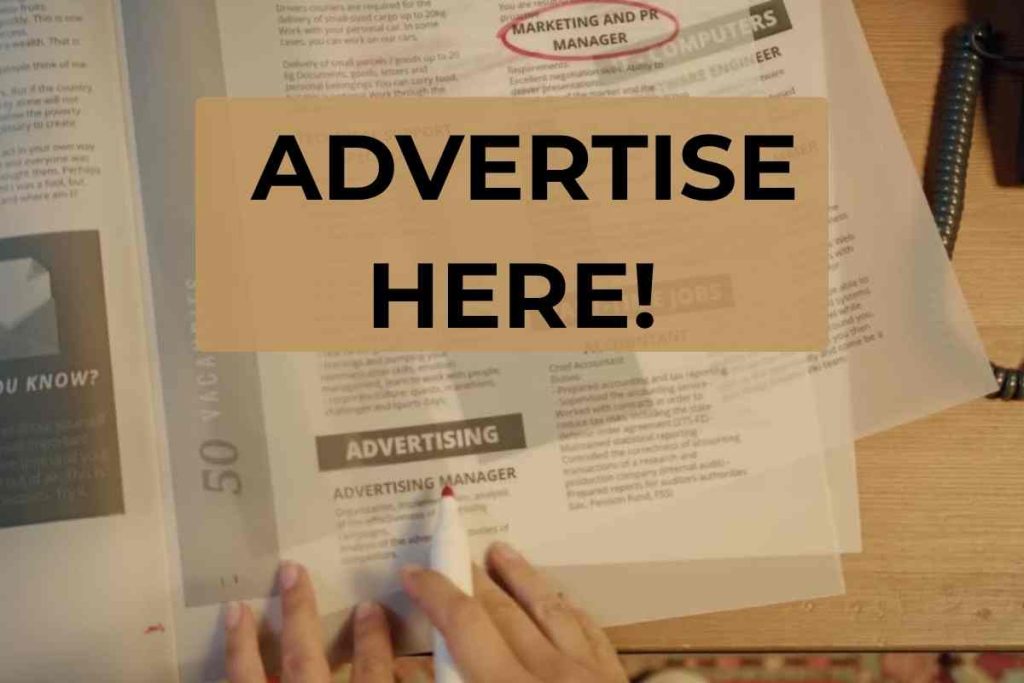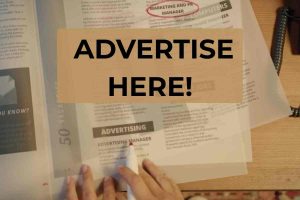In today’s digital world, email plays a central role in both personal and business communication. Yet surprisingly, most business owners never think about backing up their emails—until something goes wrong. Whether it’s accidental deletion, a hacked account, or a server crash, losing important emails can be devastating.
Let’s take a closer look at why email backups are essential, and how you can set them up to protect your communication and client data.
Why You Should Back Up Your Emails
Emails often hold valuable data—contracts, login details, client conversations, invoices, and much more. If your email account becomes inaccessible or if emails get deleted, having a reliable backup can save you hours (or even weeks) of stress and damage control.
You should never assume your hosting provider automatically keeps daily backups of all your emails. Some only store weekly snapshots, and in other cases, they don’t back up emails at all. That’s why you need to know how your system works and how to take control of your own backups.
Step-by-Step: How to Back Up Your Emails
1. Use an Email Client to Download Your Mail
Set up your email in a desktop application like:
Outlook
Thunderbird
Apple Mail
These programs download your emails to your computer – but the mails are not necessarily SAVED on your computer! Once the mails have downloaded (in other words that you can open an email), they can be saved individually and backed up just like any other file. So you will open the email, click on File > Save – and then save your email on your computer. For business accounts, using IMAP allows syncing with the server, while POP3 downloads and stores them locally (but removes them from the server unless set otherwise).
2. Export Your Emails Regularly
Most email clients allow you to export your mailbox or specific folders. This creates a file that you can store:
On your computer
On an external hard drive
In cloud storage (Google Drive, Dropbox, OneDrive, etc.)
Make sure to do this at least once a month—or weekly if your email volume is high.
Don’t Forget to Back Up the Backup
Backing up your computer is just as important. Even if your emails are saved on your PC, a sudden hard drive failure could wipe them out. Here’s what to do:
Use an external backup drive (and unplug it after use for safety).
Use a cloud-based backup service like Backblaze or iDrive to keep copies of your entire system.
Set up automatic backups where possible to make it hassle-free.
What About Webmail Accounts?
If you’re using a hosting provider’s Webmail (like cPanel’s Roundcube or Horde), make sure to ask:
Does your hosting plan include email backups?
How often are those backups taken?
Can you access or request a backup file if needed?
Mel Web Designs recommends that all clients request copies of their hosting backups every now and then and store them in a safe place.
Mel’s Tip for Clients
At Mel Web Designs, I help clients not only set up their email systems but also ensure they have a backup plan in place. Whether you use Webmail or a desktop client, I’ll guide you on exporting your email data and making sure it’s safely stored.
Need help? I can assist you in:
Setting up your email on your computer (logging in online with your approval)
Exporting and saving your mailbox
Connecting your files to cloud storage solutions
Requesting server backups from your host
Final Thought
Don’t wait for disaster to strike. Start backing up your emails today so you can protect your business communication and customer trust tomorrow. With just a little effort now, you can save yourself from a lot of headaches later.