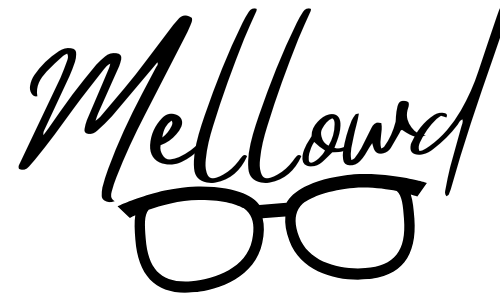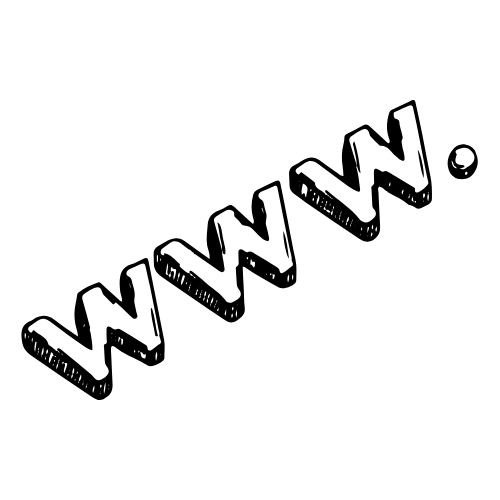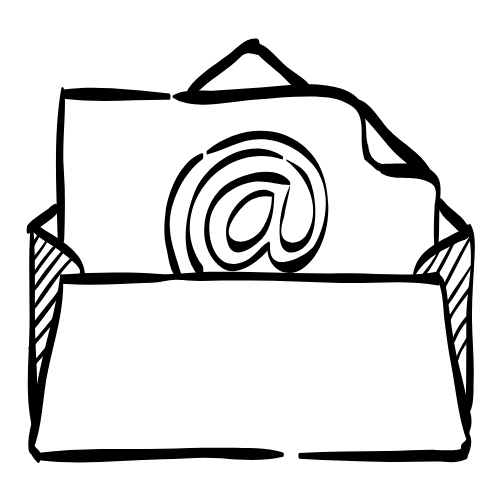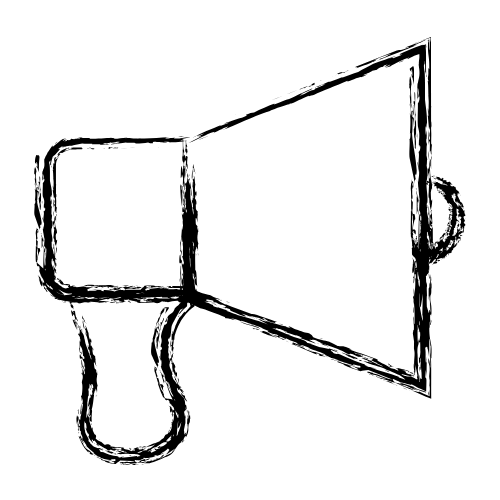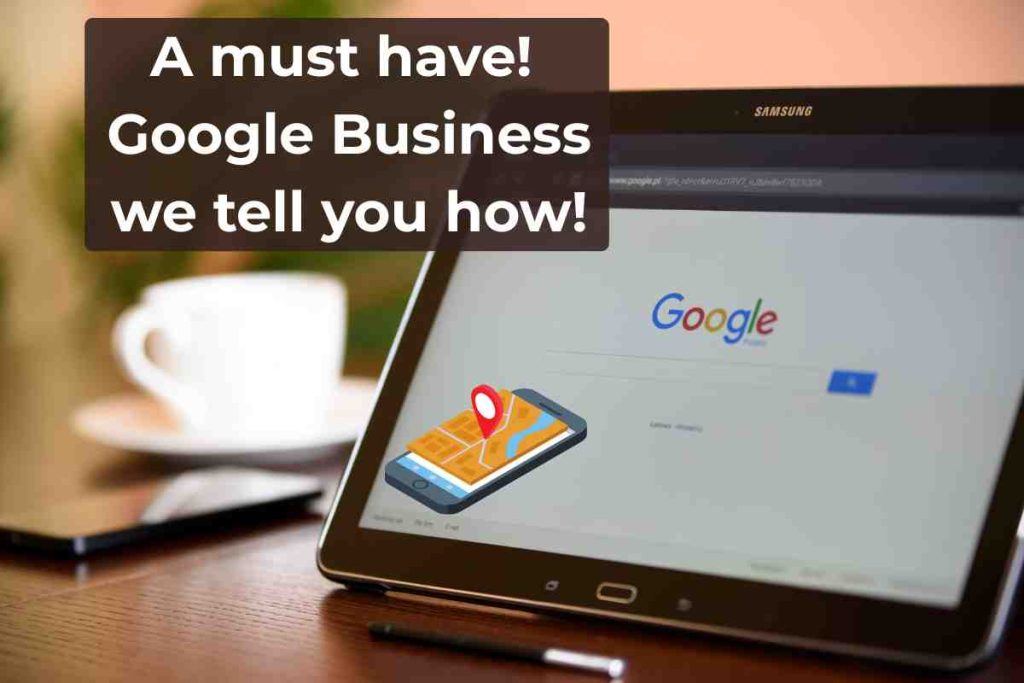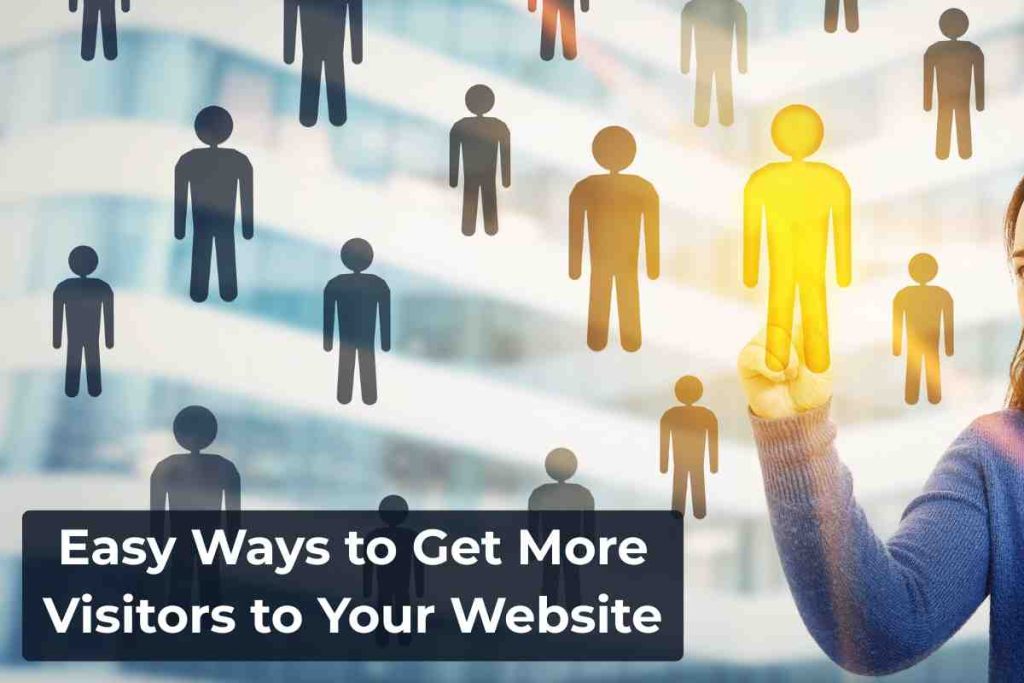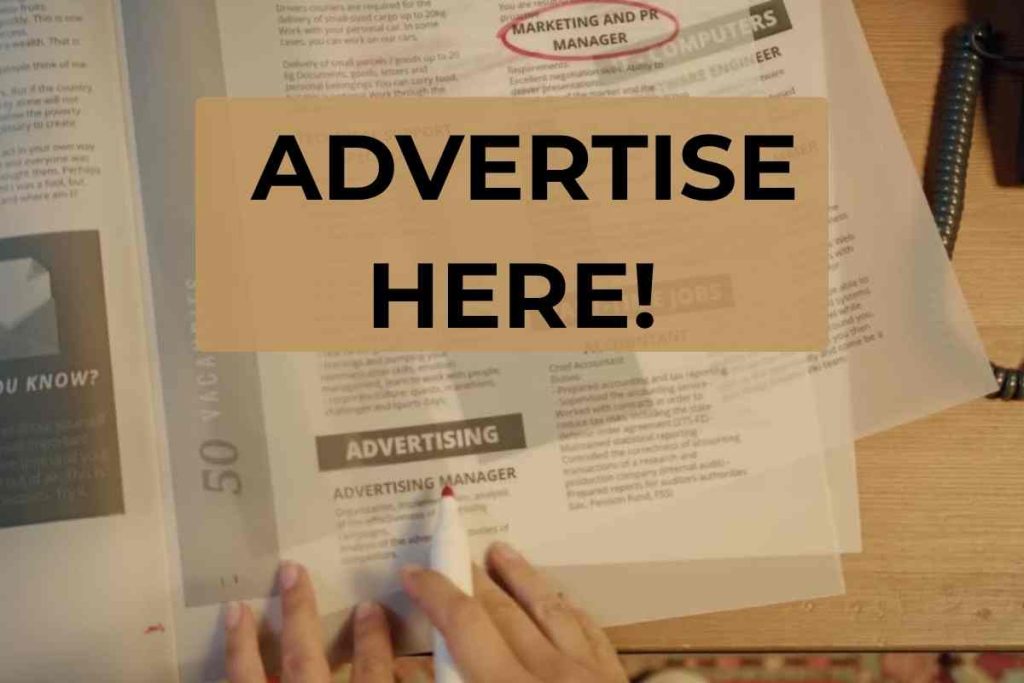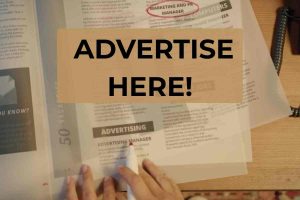💻 Archiving in Outlook (Step-by-Step)
Outlook makes it easy to set up automatic or manual email archiving. Here’s how:
IN THIS ARTICLE : Archive Old Emails Without Losing Them
🔁 Automatic Archiving in Outlook:
Open Outlook.
Go to File > Options > Advanced.
Under AutoArchive, click on AutoArchive Settings.
Choose how often Outlook should archive (e.g., every 14 days).
Set how old the emails should be before they’re archived (e.g., older than 3 months).
Choose a folder or location on your computer where the archive file should be saved.
Click OK.
This will create a .pst file on your device where your archived emails will be stored.
🖱️ Manual Archiving in Outlook:
Go to File > Tools > Clean Up Old Items.
Choose the folder you want to archive.
Set the date to archive emails older than a certain number of days.
Select a location to save the archive file.
Click OK.
🔒 Important: Once emails are archived locally, they’re no longer on your email hosting server. Make regular backups of your .pst file, especially if you’re using POP or manual archiving methods.
📧 Archiving in Gmail – Not What You Think
Archiving in Gmail is different. When you archive an email in Gmail, it simply removes the email from your inbox and moves it to “All Mail.” However, the email is still stored on Google’s servers and still uses up space.
This means:
Archiving doesn’t help save storage space.
You’re just hiding the email from your inbox view.
You will still need to delete or export emails to truly free up space.
If you want to actually remove emails from Gmail and keep them, you would need to use Google Takeout or forward/download them before deletion.
📂 Manual Archiving Options
Some email clients allow you to manually save emails one by one or in batches.
Here are a few ways:
Open the email and choose File > Save As.
Save as
.eml,.txt, or.pdfformats.Store these in a folder on your hard drive or external USB.
After saving, delete them from your server-based inbox.
Manual archiving works, but it can be time-consuming. It’s mostly recommended when dealing with a few very important emails, or if your email app doesn’t support auto-archiving.
📌 Summary: What to Consider
| Feature | Outlook (POP/IMAP) | Gmail | Manual Archiving |
|---|---|---|---|
| Saves space on server | ✅ Yes | ❌ No | ✅ Yes |
| Needs backups | ✅ Yes | ✅ Yes (for safety) | ✅ Absolutely |
| Easy to set up | ✅ Automatic or manual | ✅ But not storage-effective | ❌ Takes time |
| Stored locally | ✅ On device | ❌ On Google servers | ✅ On device |
🛠️ Final Tips
Always back up your archive files to a cloud service or external hard drive.
If using Outlook with POP, your emails are stored locally by default. Archiving further separates the old ones for storage and organization.
If using IMAP, archived emails may still reside on the server unless you export them — so be mindful of your space usage.
Regularly schedule backups or use email software that allows for automated archiving with minimal hassle.
Keeping your inbox clean and your emails safe doesn’t have to be hard — you just need the right method and tools in place.